Going live in a Facebook group is a powerful way to engage with your community, share updates, and host interactive sessions. Whether you’re using a mobile phone or a computer, here’s a comprehensive guide on how to go live in a Facebook group and even how to stream to multiple groups simultaneously.
How to Go Live on a Facebook Group?
You can live stream on Facebook using your phone, computer, or iPad. Here’s a detailed guide on how to go live in a group, with steps provided for both mobile and desktop devices. A group’s privacy settings determine who can see your live video, and only group admins can change the privacy settings. Facebook groups have the following types:
Public: Anyone on and off Facebook can see who is in the group and what they post.
Private: Only group members can see the group members and what they post.
How to Go Live on Facebook in a Group Using Mobile Phone?
Step 1. Open the Facebook app, tap the menu at the bottom, then tap Groups, then tap Your Groups and select the group you want to live to. If you don’t see Groups, tap See more.
Step 2. Tap Write something…, find the live video icon and tap it.
Step 3. You can add descriptions or use special effects to your videos. You can also choose whether or not to add your live video to your story.
Step 4. Once you’re set up, tap Go Live.
How to Go Facebook Live in a Group from Computer?
Step 1. Open your Facebook Page, click on the group icon at the top of the page, and select the group you want to live stream to on the left.
Step 2. Click Write something…, find the live video icon and click it.
Step 3. You can choose to Go live or Create live video event.
Step 4. After clicking Go live, select the webcam or streaming software as the video source. Once you’ve set up your camera and microphone and other configurations.
Step 5. Then click Add post details to tag friends, add feelings or activity, check in at a location, or raise money.
Step 6. Click Go Live at the bottom to start your live.
Please note:
- If you don’t see the post option in your group, it may be because the group admin has banned this type of post in the group.
- In public groups, admin approval may be required before users can post or comment for the first time. The approval process may involve answering interactive questions and agreeing to abide by the group rules.
How to Go Live in Multiple Groups on Facebook?
Ever try to broadcast your content in multiple groups on Facebook? If you haven’t experienced it yet, now is the time with BocaLive. All you need is this amazing tool which can easily stream live on multiple Facebook groups and various platforms, including Linkedin, Alibaba.com, and YouTube. With BocaLive, your live streaming capabilities will reach new heights! This cutting-edge AI-powered streaming software allows you to go live from anywhere using just one computer. Its lifelike AI avatars, can speak over 29 languages, enable to engage with your audience like never before. BocaLive isn’t just innovative; it also significantly cuts costs and broadens your audience reach.
Steps to Go Live in multiple Facebook groups Using BocaLive
Step 1. First, install and launch BocaLive, then create a live broadcast room. To add additional live rooms, click the “+” symbol.
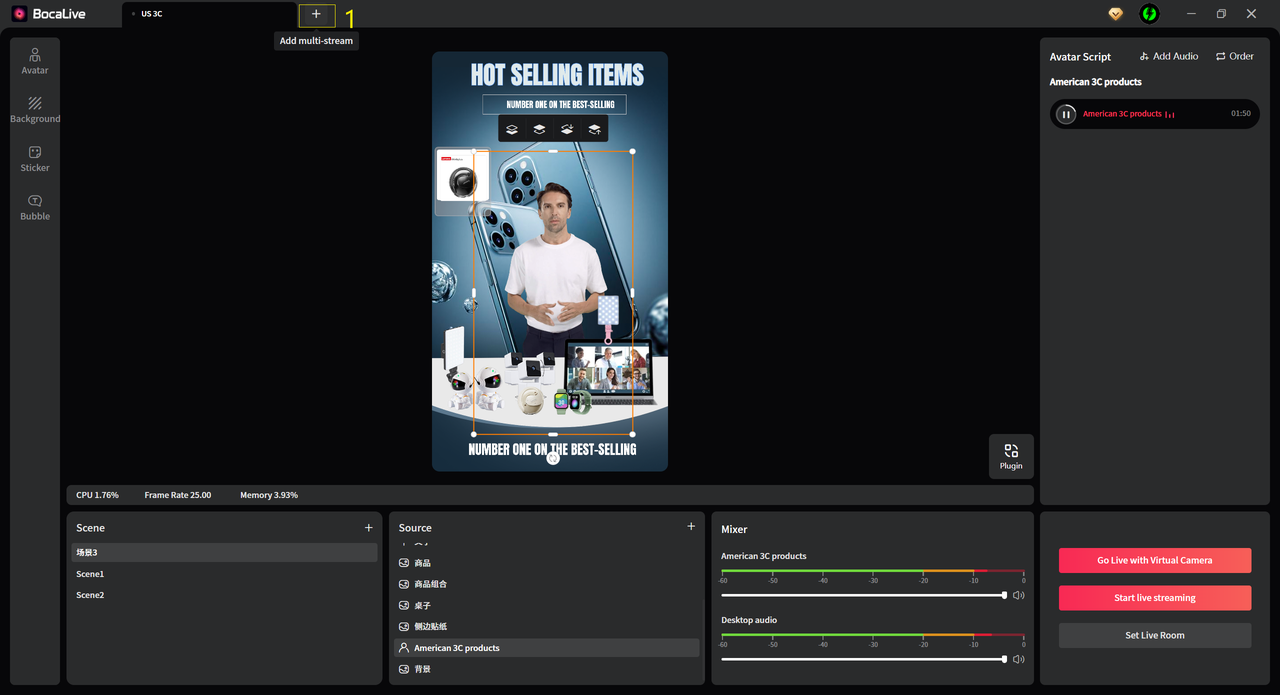
Step 2. Once you’ve successfully added a live room, it will appear in a pop-up window. Here, you can choose to add more live rooms or exit an existing one. For detailed instructions, click on the “Tutorial” option.
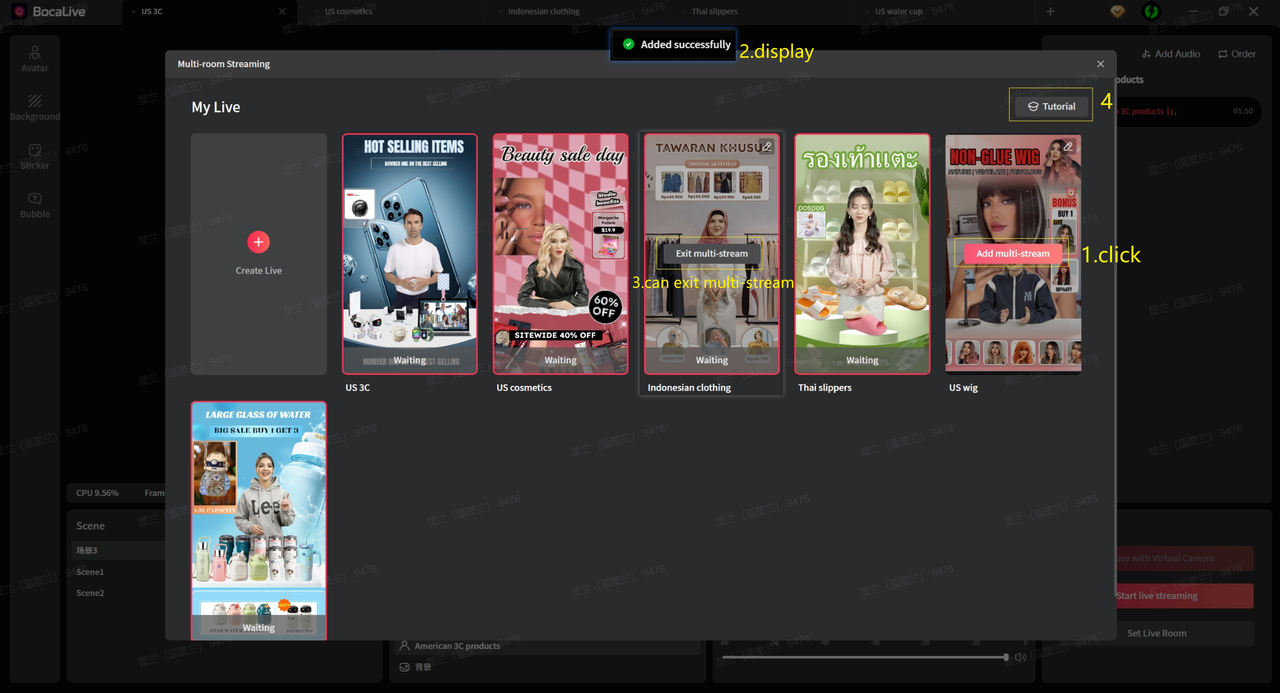
Step 3. Navigate back to the main screen of the live broadcast room. Click on the top to switch between live rooms and preview the broadcast effects in real time.
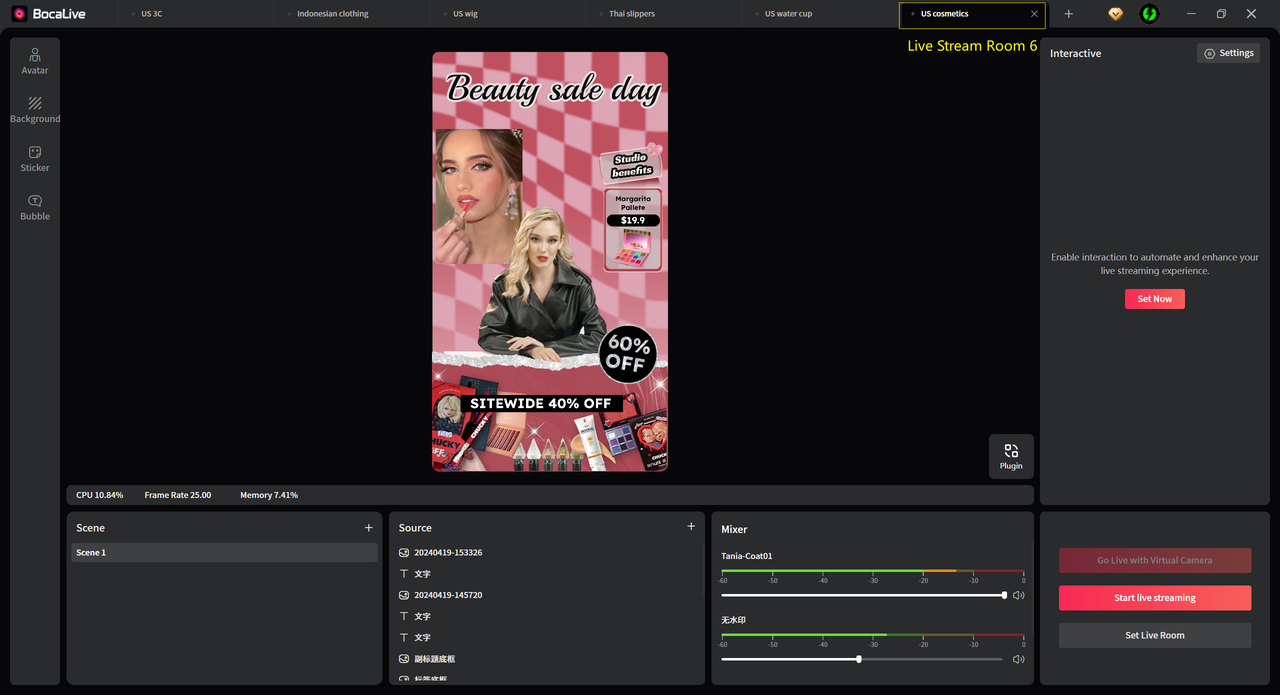
Step 4. After ensuring everything is set up correctly. Copy the Stream Key and URL of each Facebook group to the corresponding BocaLive live room. If you want to stream live on other platforms, turn on the switch of the platform you want to stream on in the multi-channel module. Finally, click Start Streaming.
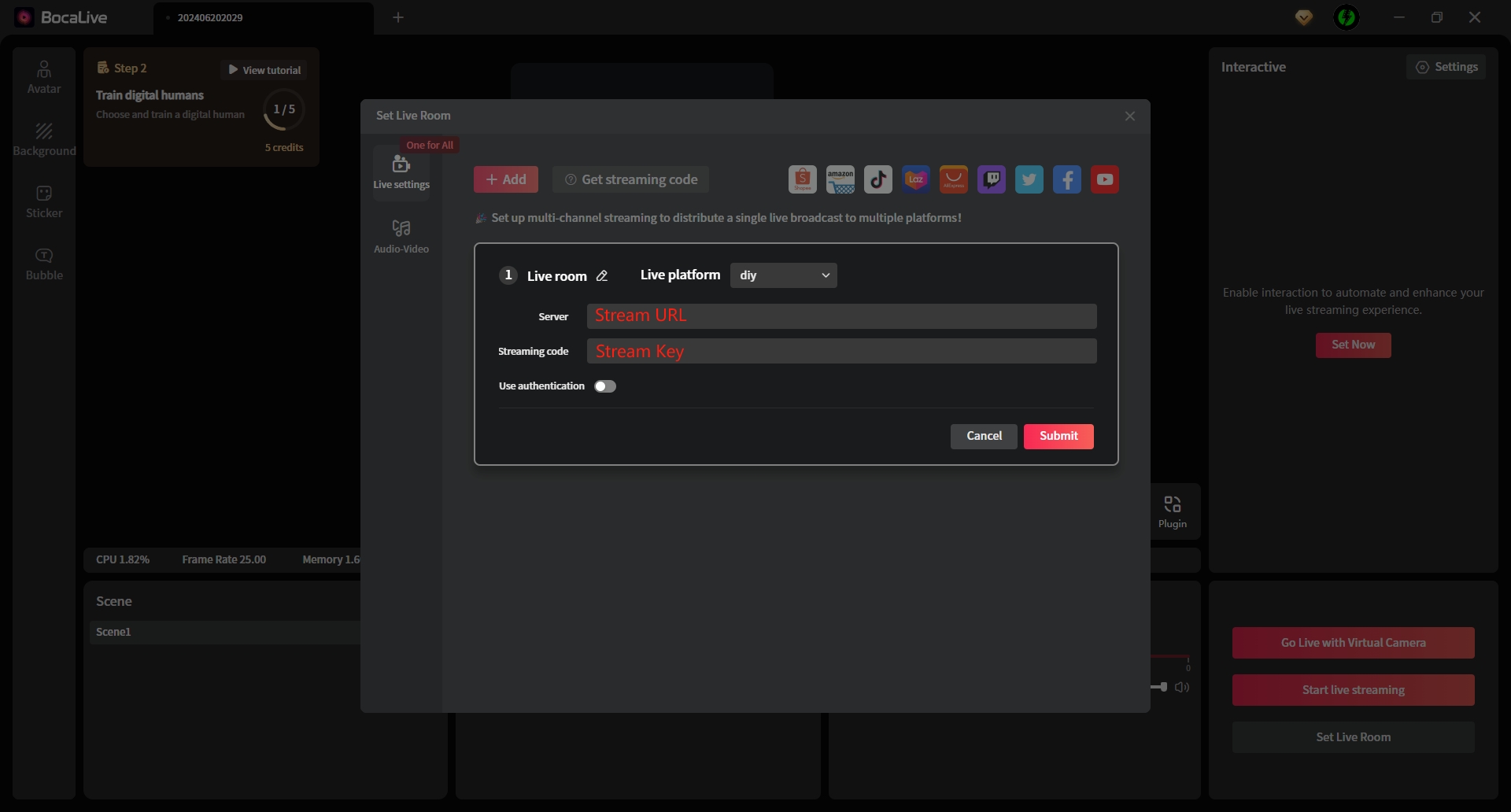
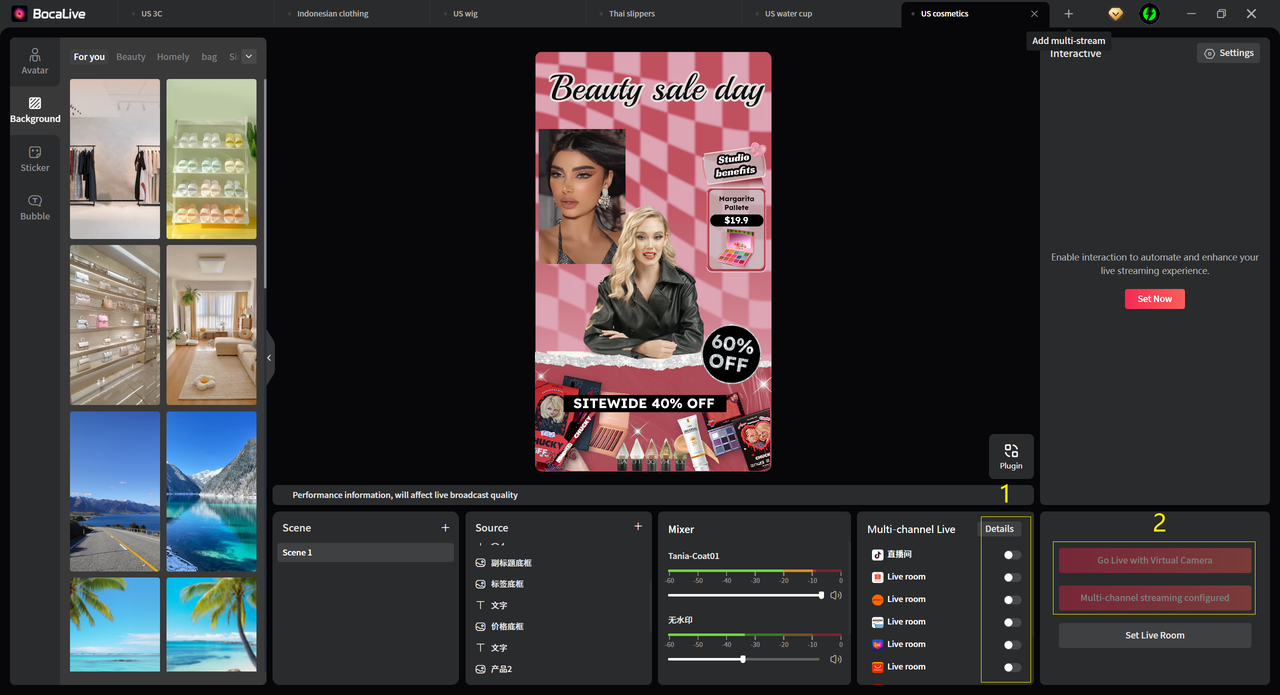
Frequently Asked Questions
Why is there no live option on my Facebook group?
If there’s no live option in your Facebook Group, it could be because the group admin has disabled live video permissions, the group type doesn’t support live video, or you lack the necessary permissions to go live. Additionally, account restrictions from policy violations or technical issues with the Facebook app or browser might be the cause. Ensuring your app is updated and trying a different device or browser can help resolve the issue.
Can I go live in multiple groups on Facebook?
Yes, you can go live in multiple groups on Facebook, but not simultaneously through the native Facebook app. However, you can use third-party tools like BocaLive, a powerful AI live streaming tool that not only allows you to live stream in multiple groups, but also across multiple platforms such as YouTube, LinkedIn, Shopee, and more.
Can you go live in a Facebook Messenger group?
Currently, you cannot go live directly in a Facebook Messenger group like you can in a Facebook group. However, you can still connect with your Messenger group members through video calls and other methods.
Wrapping Up
I believe that the above introduction has cleared your doubts about how to go live in a Facebook group. Whether you’re using android phone, iPhone or a computer, the steps are straightforward. For those looking to reach multiple groups at once, third-party tools like BocaLive provides a viable solution. By understanding the platform’s capabilities and leveraging available tools, you can maximize your reach and impact with live video on Facebook.
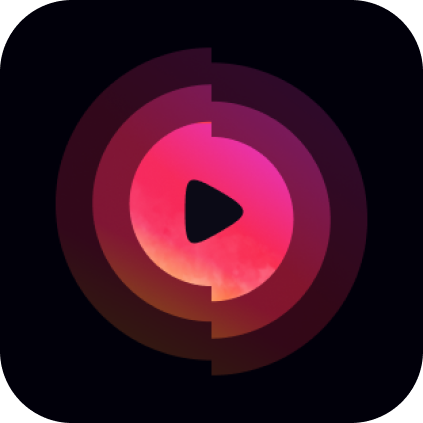
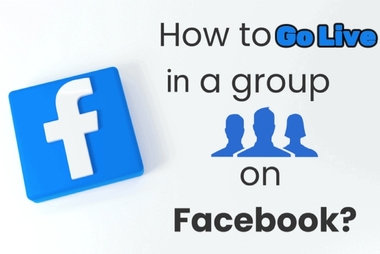


Recent Comments