In today’s digital age, live streaming has become a powerful tool for engaging with your audience in real-time. LinkedIn Live allows professionals and businesses to connect, share knowledge, and build their brand through live video. Whether you’re hosting a webinar, sharing industry insights, or conducting a live Q&A, it can help you reach a wider audience and foster deeper connections. In this guide, we’ll walk you through the steps on how to go live on LinkedIn in 2024.
Steps to Start Going Live on LinkedIn
Before you begin, you’ll need to make sure that you meet the following criteria:
- Audience Base
Members and Pages with over 150 followers or connections are eligible for evaluation for LinkedIn Live access. - Account
The account or page must have been created at least 30 days ago. - History of Abiding by LinkedIn Professional Community Policies
LinkedIn aims to ensure a safe, trusted, and professional experience for its members. Therefore, only members, Pages, and their admins with a good standing record will be considered for Live Video access.
If you meet the above criteria, you’ll see the option to select a LinkedIn live stream in the Event Format drop-down. Since you can’t start a live stream directly through LinkedIn, you can also use a third-party broadcast tool to see if you have permission.
Live Streaming On LinkedIn Using Streaming Tool
Selecting an effective live streaming tool can enhance the overall quality of your live broadcast. As an innovative AI live streaming software, BocaLive stands out for its array of powerful features, including custom AI avatar, live script generation, multi-language dubbing, real-time interaction, and multi-platform live streaming. Most importantly, BocaLive eliminates the need for a human presence during live streaming. It offers more than 100 AI avatars, allowing users to confidently leave live streaming to them. To utilize BocaLive for a live stream on LinkedIn, please follow the steps below:
Step 1. Download BocaLive and launch it, then sign up and log in by email. Follow the guidance to complete the construction of the live broadcast room.
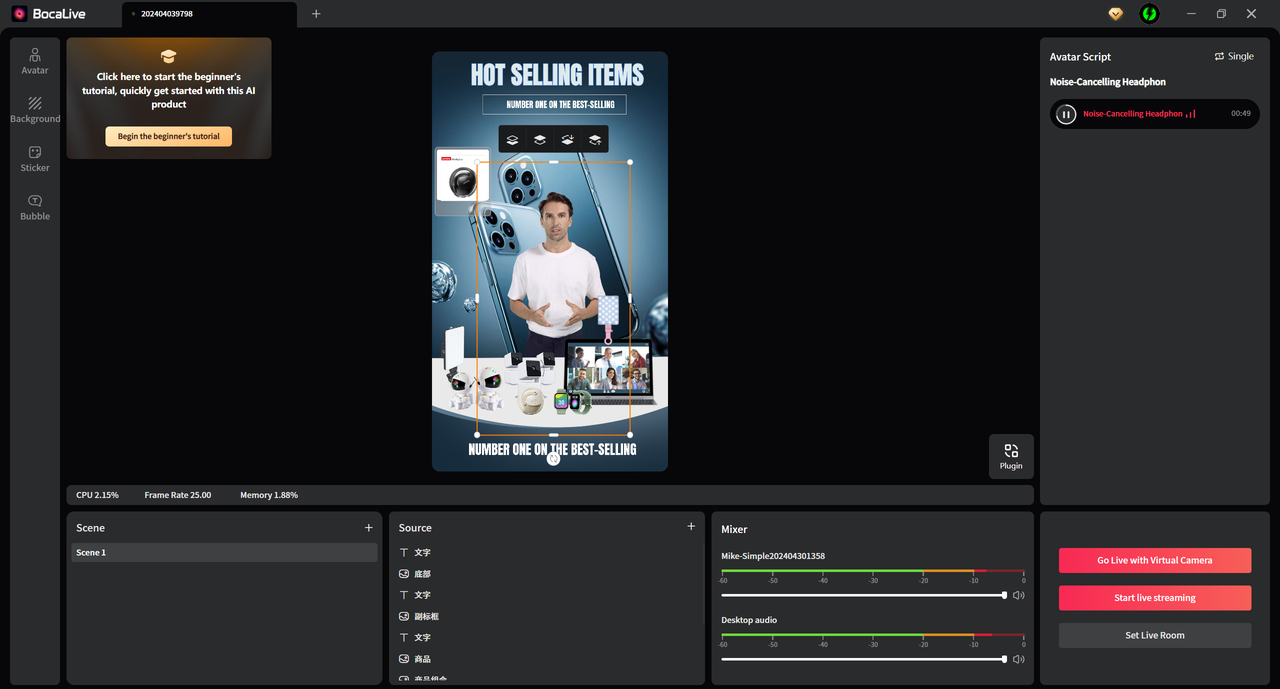
Step 2. Visit LinkedIn Live. Under New stream, select Go live now.
Step 3. Under Create a post, choose the profile or LinkedIn Page you want to stream to. For profiles, select the desired visibility level.
Step 4. Draft your post copy and tag relevant members or Pages. Under Your stream details, add an attractive title for your stream.
Step 5. In the Stream settings tab, choose your region. If your region isn’t listed, select the closest available one. Regions have allocated bandwidth, so if one is full, try another nearby.
Step 6. Click Get URL. Copy the Stream URL and Stream Key. Go back to BocaLive, click Set Live Room and paste the Stream URL and Stream Key into Sever and Streaming code.
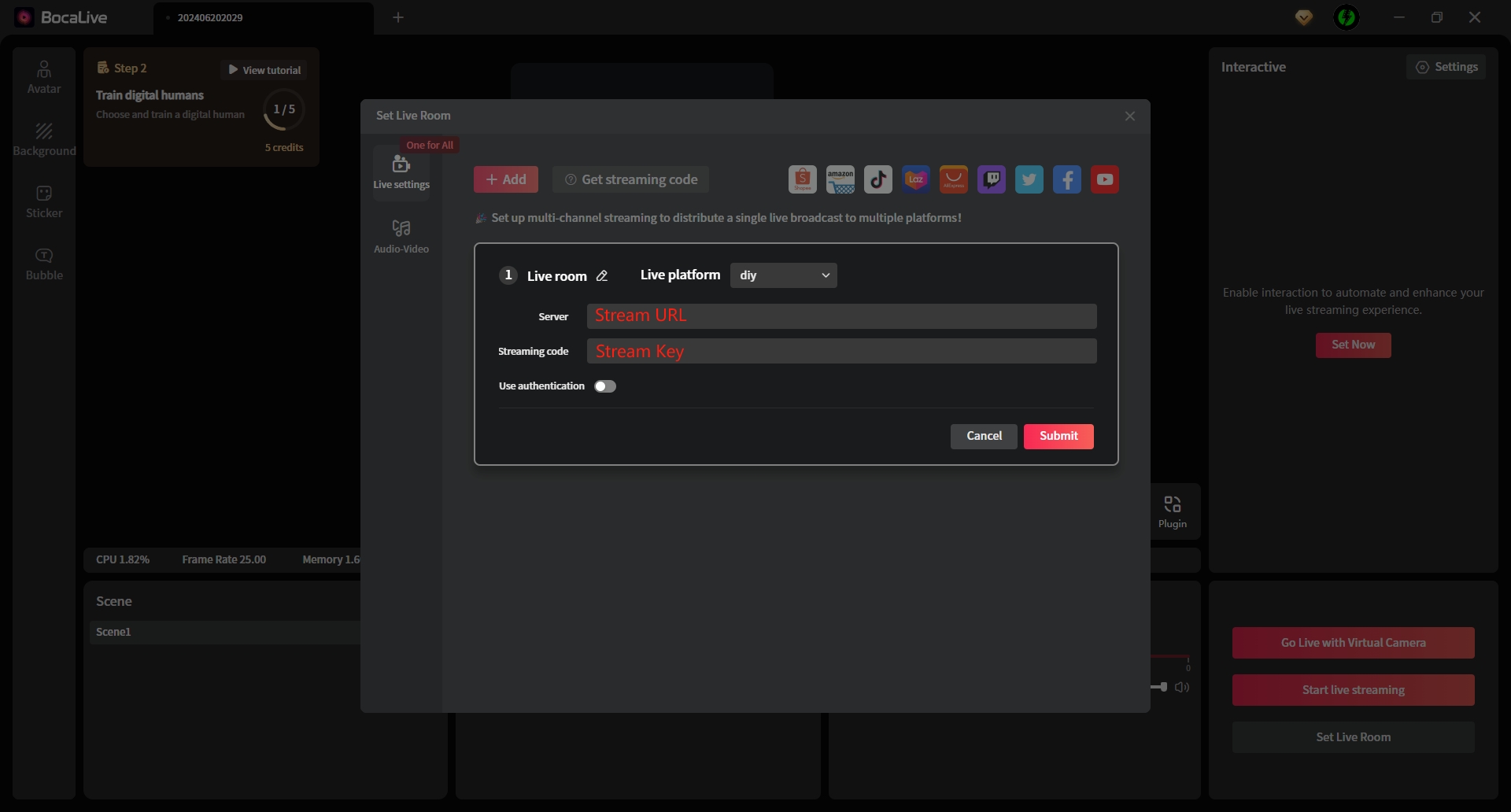
Step 7. If you can see a preview within the LinkedIn custom stream page which is limited to 10 minutes, that means the connection is successful. Start live streaming in BocaLive.
Step 8. When ready, click Go live in the upper-right corner.
How to Do Live Video on Linkedin with Zoom?
To go live on LinkedIn using Zoom, you’ll need to meet the following requirements:
- Access: Ensure you have access to LinkedIn Live. You may need to apply for access if you don’t already have it.
- Zoom Pro Account: You need at least a Zoom Pro account.
- Zoom Webinar Add-on: You must have the Zoom Webinar add-on.
Setting Up LinkedIn Live with Zoom
Step 1: Configure LinkedIn Live
1. Get LinkedIn Stream URL and Key:
- Go to LinkedIn and navigate to your Live page.
- Create a new live broadcast.
- Copy the Stream URL and Stream Key provided by LinkedIn.
Step 2: Configure Zoom
1. Log into Zoom: Log into your Zoom account.
2. Schedule a Webinar:
- Go to Webinars and click Schedule a Webinar.
- Fill in the required information and schedule the webinar.
3. Set Up Live Streaming:
- After scheduling the webinar, go to Webinars and click on the scheduled webinar.
- Scroll down to the Live Streaming section and click on Configure Custom Streaming Service.
- Enter the Stream URL and Stream Key.
- Click Save.
Step 3: Start Your Zoom Webinar and Go Live
1. Start the Webinar: Start the scheduled webinar from your Zoom account.
2. Start Live Streaming:
- In the webinar controls, click More and select Live on Custom Live Streaming Service.
- Zoom will start streaming to LinkedIn.
3. Go to LinkedIn: Navigate to your Live page.
4. Start Broadcast: Once the stream is live, you can start the broadcast.
Best Time to Go Live on Linkedin
The best time to go live on LinkedIn depends on your target audience and their typical online behavior. However, general trends suggest that the optimal times for maximum engagement are during the mid-week and mid-morning hours. Here are some specific recommendations:
1. Weekdays: Tuesday, Wednesday, and Thursday are generally considered the best days to go live, as professionals are more likely to be active on LinkedIn during the workweek.
2. Mid-Morning: Between 10 AM and 12 PM (local time of your target audience) is often the peak time for engagement. This is when people have settled into their workday and are likely to check their social media.
3. Early Afternoon: Another good window is between 1 PM and 3 PM, as this is a common time for breaks and checking updates.
4. Consider Time Zones: If your audience is spread across different time zones, you might need to find a compromise time that works reasonably well for most of your viewers.
By scheduling your livestreams during these optimal times, you can increase the chances of higher viewer engagement and interaction.
FAQs about LinkedIn Live Video
Why can’t I go live on LinkedIn?
You might be unable to go live on LinkedIn due to a few common reasons: not having access, which requires an application and approval process; not meeting LinkedIn’s eligibility criteria such as having a significant number of followers and a history of content creation; technical issues like incorrect streaming settings or insufficient internet bandwidth; or not using a compatible third-party broadcasting tool like Zoom or BocaLive configured correctly with LinkedIn’s streaming requirements.
What is the best tool for LinkedIn Live?
The best tool for LinkedIn Live depends on your specific needs, but for a seamless, professional streaming experience, BocaLive is highly recommended. It offers customizable digital avatars for a personalized touch. With BocaLive, you can easily connect with your audience, enhance engagement, and leverage advanced AI features to create compelling live broadcasts. Its user-friendly interface and robust integration capabilities make it a top choice.
Wrapping Up
With the above detailed steps to tear down, I believe you have fully grasped how to go live on LinkedIn. By using a professional live streaming tool like BocaLive, you can ensure a high-quality, interactive live streaming experience with maximum efficiency and cost savings.
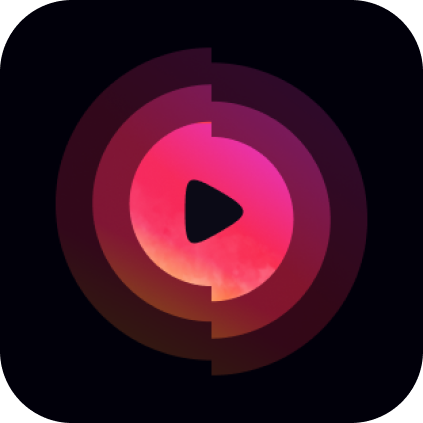
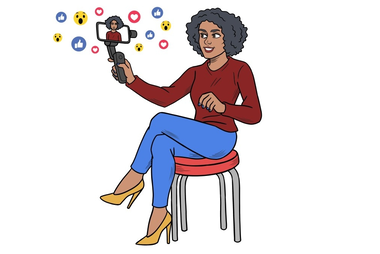
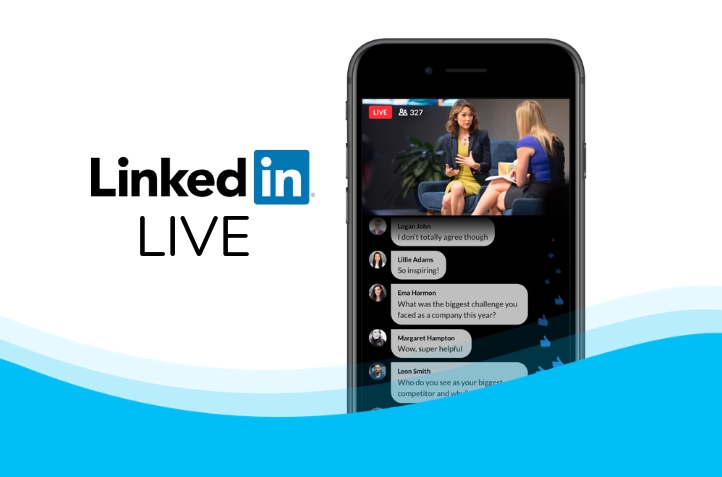
Recent Comments