OBS is a powerful and free software suite that has revolutionized the world of content creation and live streaming. From gamers to educators, OBS offers a plethora of features for recording videos, live streaming events, and engaging with audiences across various platforms. But there are still many people who have the question “what is OBS“. Don’t worry, after reading this article, you will have the answer, as we will explore the functions and usage of OBS in depth.
Part 1. What is OBS Software?
OBS (Open Broadcaster Software) is a powerful, free software that enables users to record videos and live stream content directly from their computers to platforms such as Twitch, YouTube, and Facebook Live. It’s particularly popular among gamers, YouTubers, and professionals who need to broadcast or capture their screen activity. OBS Studio allows for the creation of complex scenes made up of multiple sources, including webcam feeds, screen captures, and audio inputs, which can be seamlessly switched during a live broadcast. With its advanced audio mixing capabilities, customizable settings for video quality and performance, and support for various plugins and extensions, OBS Studio provides a versatile and user-friendly solution for high-quality video production and live streaming.
Part 2. What is OBS Used for?
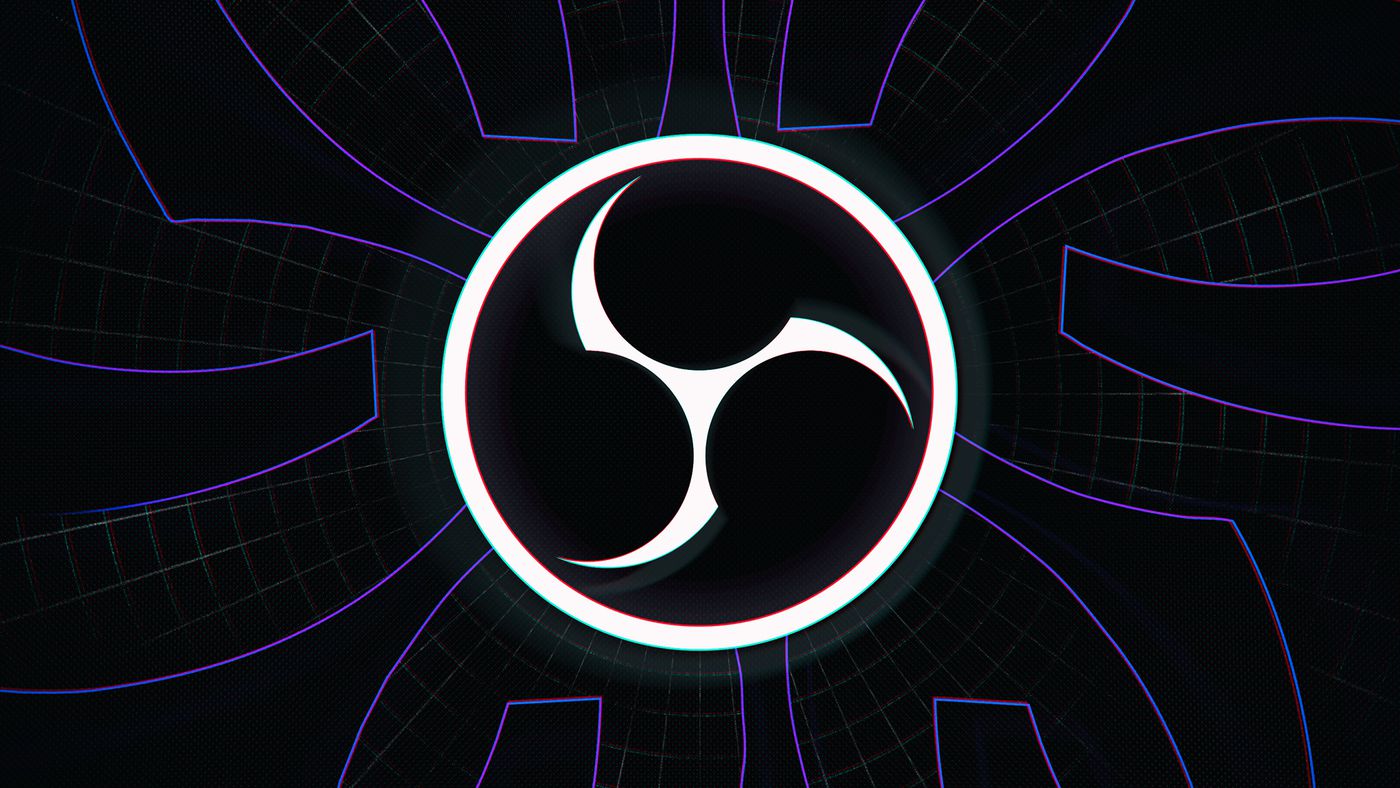
So what exactly can OBS be used for? OBS is used for a variety of applications related to video recording and live streaming. Its versatility and powerful feature set make it a popular choice for different user groups. Here are some common uses of OBS:
1. Live Streaming:
It can stream gameplay live to platforms like Twitch, YouTube, and Facebook Live. Educators and professionals use OBS to stream educational content, lectures, and webinars. Broadcast live events, conferences, and panel discussions with multiple camera angles and scene transitions.
2. Video Recording:
You can record high-quality videos for YouTube, tutorials, product reviews, and other types of content creation. Capture gameplay sessions for later editing and sharing, with options to adjust quality and format. Create software tutorials, instructional videos, and presentations by recording screen activities.
3. Podcasting and Audio Recording:
Record video podcasts with integrated video and audio sources, suitable for publishing on various platforms. Use OBS’s audio mixing capabilities to record live music, talk shows, and interviews with clear and balanced sound.
4. Virtual Production:
Utilize green screen to create virtual backgrounds and composite video layers for visually appealing content. Add creative scene transitions and effects to enhance the production quality of videos and streams.
5. Remote Collaboration:
Enhance virtual meetings and presentations with overlays, screen sharing, and multiple camera angles. Integrate remote guests via platforms like Skype or Zoom into your live broadcast or recorded content.
Overall, OBS Studio is a versatile tool that supports a wide array of video production and live streaming needs, making it an essential application for content creators, educators, gamers, and professionals.
Part 3. How do you livestream with OBS?
Now that you’re familiar with OBS and its functionalities, let’s begin setting up a livestream from scratch. If you’ve already installed OBS, follow these steps. When streaming to platforms like Twitch, it’s essential to link your OBS to the streaming platform’s account. This is crucial as it requires a Stream Key for platform integration and authorization. Keep in mind that the specific steps may vary slightly depending on your chosen streaming source.
Step 1. Include at least one video source, like a webcam, game, or window capture.
Step 2. Navigate to ‘File’, choose ‘Settings’, and opt for ‘Stream’.
Step 3. Pick your streaming service from the ‘Service’ dropdown and click ‘Use Stream Key’.
Step 4. If you are streaming to Twitch, select ‘Connect Account’ to synchronize OBS with Twitch automatically.
Step 5. Access the platform’s content creator page to obtain the Stream Key by clicking ‘Get Stream Key’.
Step 6. Paste the Stream Key into OBS’s corresponding field.
Step 7. Apply the changes and confirm by selecting ‘OK’.
Step 8. Initiate the livestream by clicking the ‘Start Streaming’ button when ready.
Part 4. The Best OBS Alternative for Live Streaming
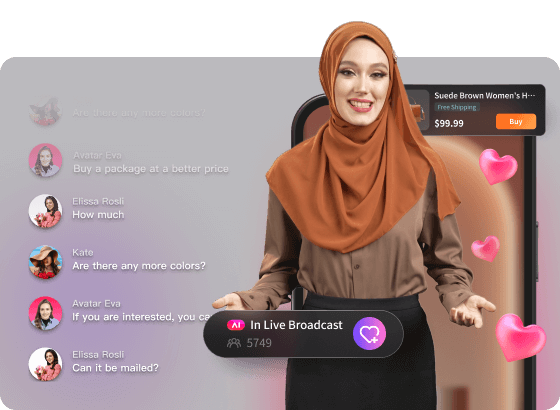
Although OBS has been able to meet the needs of most users, it is still somewhat unsatisfactory for professional users. For instance, it doesn’t support simultaneous streaming to multiple platforms natively. If you want to do that, you’ll have to use a third-party service or an additional plugin, which makes the process much more complicated. Therefore, you need an all-in-one streaming software, and BocaLive is the perfect solution.
With BocaLive, you can even stream without appearing on camera, thanks to its hundreds of ultra-realistic AI avatars that can speak 29+ languages, effortlessly substituting you in live streams. It supports simultaneous streaming on multiple platforms like TikTok, Twitch, and YouTube. This powerful AI live streaming tool not only saves you significant costs but also allows you to reach a wider audience. Let’s take a look at some of its other features:
Highlight Features of BocaLive:
- Ultra-realistic 100+ AI avatars: Enjoy uninterrupted live streaming in all conditions with lifelike avatars. Explore a variety of rich live broadcast room templates that enable your AI avatar to interact with the audience without the presence of a real person.
- AI-generated scripts: Easily generate engaging scripts instantly by inputting product links. Say goodbye to the struggle of content creation as product information is automatically extracted, streamlining the process.
- Dubbing in 29+ languages: Overcome language barriers effortlessly and expand your reach to a global audience. With dubbing available in 29+ languages, you can connect with viewers worldwide.
- Multi-platform real-time livestream: Stream simultaneously on 6 platforms, all in real-time. This feature allows you to manage multiple live broadcasts from a single computer, reducing hardware costs and manpower requirements.
Summary
Through this article, I believe you have a clear answer to the question “What is OBS”. In short, OBS provides great convenience for users for recording and live streaming, and has also gained a lot of favor. But if you’re looking for a seamless multi-platform streaming experience, BocaLive is the way to go. It offers multiple streaming capabilities, and it’s a game-changer for live streaming. It opens doors to global audiences and makes it easier for you to create content. If you’re hungry for a larger audience, then BocaLive won’t disappoint you.
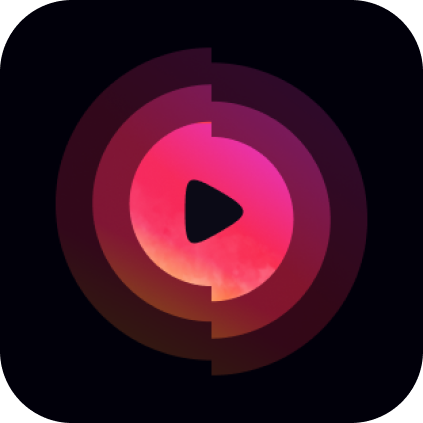



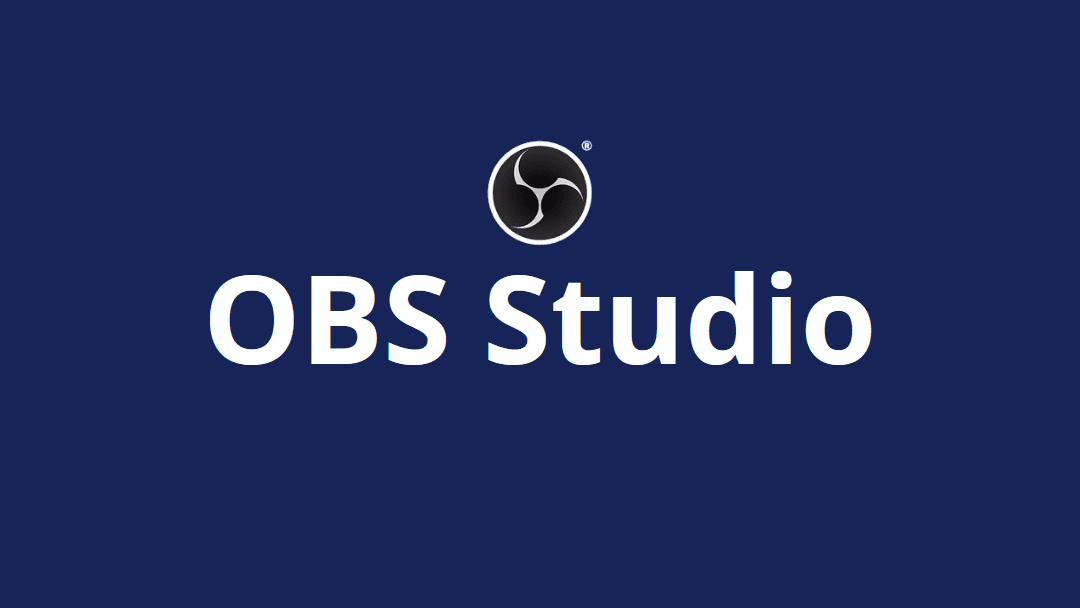
Recent Comments