Live streaming on X (formerly known as Twitter) can amplify your reach, engage followers in real time, and provide dynamic content that stands out in an often static news feed. Whether you’re itching to showcase your event, promote a product, or simply connect with your audience on a deeper level, knowing how to start an X livestream is crucial for your content strategy. Here’s your ultimate guide to navigating live streams on X from different devices and with helpful tools.
Can You Go Live on X (Twitter)?
Starting July 14, 2024, only verified users with a Premium or Premium+ account can stream live on X. To get set up, head over to verified.x.com to purchase a Premium account and complete the verification process. Whether you’re verifying your own account or part of a Verified Organization on X, this step is essential. If your account is linked to a Verified Organization and displays a blue checkmark on your profile, you’re already eligible to go live and share content seamlessly.
How to Live Stream on X from the Mobile App
Launching an X livestream from the mobile app is as easy as ordering takeout when you’re craving late-night pizza. Here’s how to do it:
Step 1. Log in to your X account.
Step 2. Look to the bottom right corner of your screen and click the “+” icon.
Step 3. Select the “Live” icon, then choose “Start a Live Stream.” Don’t forget, you may need to give X permission to access your camera!
Step 4. Add a fun caption for your stream and feel free to share your location if you’d like.
Step 5. On the right side, you have several options:
- Tap the microphone icon for audio-only streaming.
- Use the chat icon to manage who can leave comments.
- Activate likes with the heart icon.
- Turn on your camera’s flash with the flash icon.
- Switch between your front and back camera views.
Step 6. When you’re ready, just hit “Go Live!”
As you stream, you can see how many viewers are tuning in and who’s joined the fun. Plus, you’ll be able to interact with comments by replying or adding emojis!
Start An X Livestream Using Media Studio Producer
Verified subscribers on X can also take advantage of Media Studio Producer to broadcast their streams. While you will still need a third-party encoder to use this feature, it allows you to create more polished, professional broadcasts and utilize advanced options like scheduling your live sessions in advance.
To get started with Media Studio Producer, just follow these steps:
Step 1. Log in to your X account.
Step 2. Click on the “Broadcast” tab and select “Create Broadcast.”
Step 3. Enter your “Broadcast name,” choose a category, and select your “Source.”
Step 4. Decide if your broadcast will be “Public” or “Private”—keep in mind that private broadcasts are only viewable in your Media Studio.
Step 5. Choose whether to start your broadcast immediately or schedule it for later. You can also set it to repeat daily or weekly if you’d like and pick a poster image for your live stream.
Step 6. Open “Advanced Settings” to manage permissions for chat during your broadcast.
Step 7. Once you have everything in place, push your video live from your encoder to your source and check it out in the preview player.
Step 8. Finally, click “Create Broadcast.” If you choose to “Start immediately,” you’ll be live in no time!
Going Live on X from Your Desktop
You can’t start the X livestream directly from the desktop, so you’ll need to use third-party software to start streaming from your desktop. It’s easy to stream on X with BocaLive, here’s a step-by-step guide:
Steps to start an X livestream using BocaLive
First, you’ll need to get the RTMP information from X Media Studio, which is similar to how you would normally stream through X Media Studio.
Step 1. Log in to X Media Studio, click “Create Broadcast”, and enter the broadcast name and category.
Step 2. Click the Sources tab to create a feed. Select RTMP as the source type, enter a source name, select a region, and click Create.
Step 3. Next, you will see the detailed RTMP information. Copy the RTMP URL and RTMP Stream Key.
Step 4. Go back to the live room building page of BocaLive and click “Set Up Live Room”.
Step 5. Paste the RTMP URL and RTMP Stream Key into the corresponding locations and click Save.
Step 6. Select the audience, click “Start Now”, and make advanced settings and content restrictions as needed.
Step 7. Once everything is set up, click Start Live in X Media Studio and BocaLive.
Key features of BocaLive
If you use BocaLive to stream on X, you can get even more benefits. This AI-powered streaming software allows you to stream around the clock with AI avatars, maximizing the exposure and profit of your streams. Here are some of its highlight features:
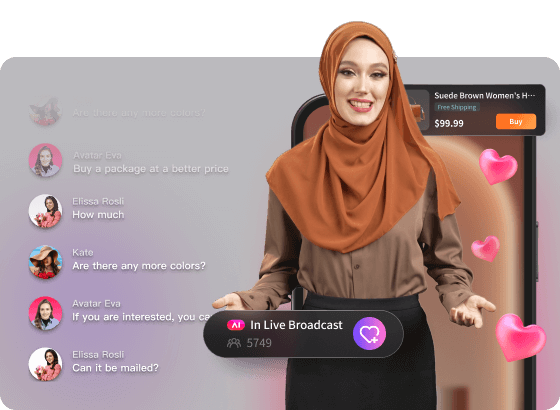
- Custom AI Scripts: You can effortlessly generate scripts that keep your livestream engaging and dynamic. This feature ensures a seamless flow throughout your broadcast.
- Multistreaming: BocaLive’s multistreaming capability allows you to broadcast your livestream simultaneously across various platforms. This means you can reach a wider audience without the hassle of juggling multiple streams.
- Automated Replies: BocaLive’s AI-driven replies enable you to respond to viewer questions and comments in real-time, ensuring that your audience feels valued and engaged.
With these powerful tools at your fingertips, you can effortlessly manage every aspect of your broadcast, making it the perfect solution for anyone looking to elevate their livestreams.
Pro-Tips for Live Streaming on X (Twitter)
1. Let Viewers Share Your Live Stream
Encourage your audience to share your livestream by actively inviting them to do so during the broadcast. Use specific hashtags to create a community around your event and offer incentives like shoutouts or entry into giveaways for those who share. Additionally, create short clips or highlight reels after the stream and post them on your timeline, making it easy for viewers to share these snippets and attract more attention to your future streams.
2. Get the Word Out in Advance
Promote your upcoming live streams in advance by regularly scheduling announcements across your profile. Use engaging teasers, such as countdown graphics or intriguing questions, to build anticipation. Don’t limit yourself to X; leverage all your social media platforms and email newsletters to capture a broader audience. This approach ensures that your followers are well-informed and excited about your content.
3. Multistreaming
Expand your reach by multistreaming your live content across various platforms like X, Facebook, and YouTube. This not only maximizes your potential audience but also allows you to engage with viewers on multiple fronts. Keep an eye on comments and interactions across all platforms, creating an inclusive environment. Tailor your content to fit the unique styles of each platform to maintain viewer interest and engagement.
4. Make Sure the Content is Engaging
Focus on making your content engaging by incorporating interactive elements like polls, quizzes, and Q&A sessions. This encourages viewer participation and keeps them invested in the stream. Vary your presentation style by using storytelling and real-time demonstrations to captivate your audience. Respond to viewer comments and questions during the stream to foster a sense of community and show that you value their input, turning casual watchers into loyal followers.
5. Incorporate Merchandise and Affiliate Links
If you have merchandise, promote it during your live streams. Encourage viewers to check out your online store or use affiliate links for products related to your stream topic. Make sure to highlight any special deals for live viewers to drive sales.
Wrapping Up
Going live on X (Twitter) can open doors to deeper engagement and greater visibility for your brand or personal profile. Whether using the mobile app for simplicity, Media Studio Producer for a more technical setup, or BocaLive for enhanced capabilities, each approach has its unique strengths. Follow these step-by-step guides, apply the pro tips, and your X Livestream will stand out among the sea of content. So, ready, set, stream!
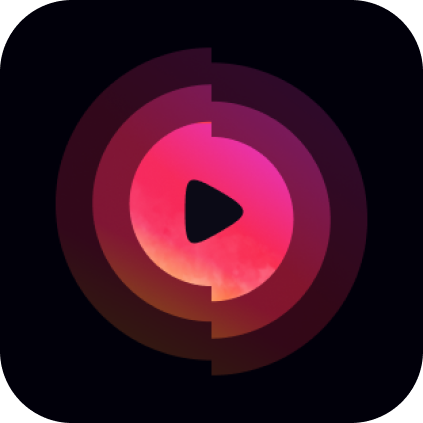
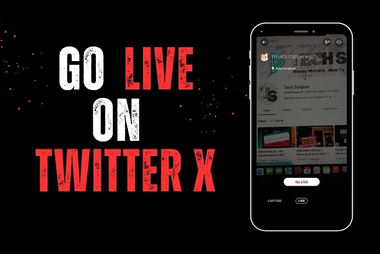



Recent Comments