Stream on Twitch can be a rewarding experience, whether you want to share your gaming adventures, creative projects, or just chat with an audience. Here’s a step-by-step guide to help you get started.
Part 1. Step into the World of Twitch Streaming
Whether you’re a gamer, artist, musician, or someone who loves to share their thoughts and experiences with an audience, Twitch offers a platform for you to connect with like-minded individuals from around the globe. Streaming on Twitch allows you to showcase your talents, entertain viewers, and potentially build a community of loyal followers.
Brief overview of Twitch
Twitch is a leading live streaming platform that started primarily as a place for gamers to broadcast their gameplay, but it has since expanded to include a wide variety of content such as music, art, talk shows, and even everyday activities in the “Just Chatting” category. Launched in 2011, Twitch has grown exponentially, now boasting millions of active streamers and viewers each day. It’s a space where anyone can find an audience for their content, no matter how niche.
The benefits of streaming on Twitch
Streaming on Twitch comes with numerous benefits, including:
Creative Expression:
Showcase Your Talents: Twitch allows you to share your skills and hobbies with a global audience. Whether you’re a gamer, artist, or musician, you can broadcast your creative process and connect with people who appreciate your work.
Real-Time Interaction: Engage with your viewers in real-time through chat. This interaction can provide immediate feedback, making your content more dynamic and engaging.
Community Building:
Form a Loyal Audience: Build a community around your content. Loyal viewers can become your strongest supporters, providing motivation and encouragement.
Shared Interests: Connect with people who share your interests and passions, fostering a sense of belonging and camaraderie.
Learning and Growth:
Improve Your Skills: Streaming regularly can help you refine your craft, whether it’s gaming, art, or any other activity. Viewer feedback can offer valuable insights into what works and what doesn’t.
Personal Development: Streaming can enhance your communication and presentation skills, as well as boost your confidence in front of an audience.
Potential Income:
Monetization Options: As you grow your audience, you can start earning money through subscriptions, donations, ads, and sponsorships. Twitch offers multiple pathways to monetize your content, providing financial rewards for your efforts.
Twitch Affiliate and Partner Programs: Join these programs to unlock additional revenue streams and promotional opportunities. Affiliates and Partners gain access to special features that can help increase their earnings.
Networking Opportunities:
Collaborate with Other Streamers: Networking with other content creators can lead to collaborations that benefit both parties. Cross-promotion can help you reach new audiences and grow your channel.
Industry Connections: Streaming on Twitch can open doors to opportunities within the broader entertainment industry, including sponsorship deals, event invitations, and more.
Part 2. How to Create a Twitch Account?
Creating a Twitch account is the first step to starting your streaming journey. Follow these steps to get started:
1. Visit the Twitch Website:
Open your web browser and go to “www.twitch.tv”. Click the “Sign Up” button in the upper-right corner of the homepage.
2. Sign Up for a New Account:
Fill out the registration form with a unique username, a strong password, your birthdate, and a valid email address. After submitting the form, check your email for a verification link from Twitch and click it to verify your account.
3. Enable Two-Factor Authentication (2FA):
Click your profile icon, go to “Settings,” and navigate to the “Security and Privacy” tab. Enable 2FA using an authentication app like Google Authenticator for added security.
4. Customize Your Profile:
In the “Profile” tab under settings, upload a profile picture and banner that reflect your brand. Write a short bio to introduce yourself and add links to your social media profiles.
5. Configure Your Channel Settings:
Go to the “Channel and Videos” tab in your settings to customize your channel’s appearance. Edit your channel’s panels to include information such as your streaming schedule, donation links, and social media accounts.
By following these steps, you’ll have your Twitch account set up and be ready to start streaming to a global audience.
Part 3. Choose Your Twitch Streaming Software
Selecting the right streaming software is crucial for delivering high-quality content to your viewers. There are some popular options for Twitch streamers. Let’s take a look.
BocaLive
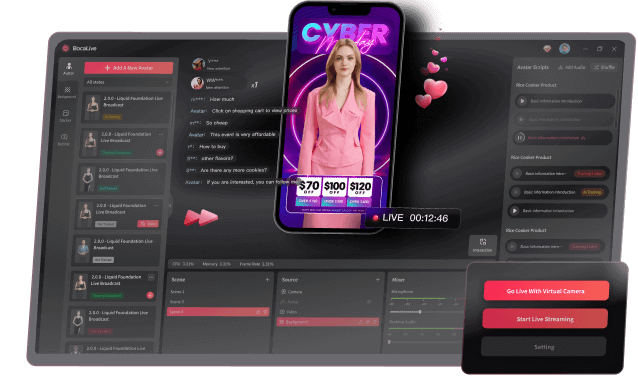
BocaLive is a powerful tool designed for effortless multi-platform live streaming on sites like TikTok, Twitch, Facebook, YouTube, and more. This innovative AI streaming solution elevates your live streaming experience, allowing you to go live without being in front of the camera. With BocaLive’s realistic AI avatars, fluent in over 29 languages, you can engage with your audience in a unique and dynamic way. By utilizing BocaLive, you can significantly cut costs while expanding your audience reach.
Highlight features of BocaLive:
- Ultra-realistic 100+ AI Avatars: Experience seamless live streaming with over 100 AI avatars, ensuring smooth interaction with your audience. Explore a variety of dynamic live room templates that empower your AI avatar to engage authentically with viewers.
- Multi-platform Real-time Livestream: Stream simultaneously across six platforms in real-time, managing multiple live broadcasts from a single computer. Simplify your operations and require fewer resources to efficiently manage your live streams.
- AI-generated Script: Generate captivating scripts effortlessly in seconds by simply inputting product links. Say goodbye to content creation challenges as product details are automatically extracted, streamlining the process for you.
- 29+ Language Dubbings: Effortlessly overcome language barriers with dubbing available in over 29 languages, allowing you to connect with a global audience. Expand your reach and build connections with viewers worldwide.
OBS Studio
OBS Studio is a free, open-source streaming software known for its flexibility and powerful features. It’s highly customizable, supports a wide range of plugins, and is available on multiple platforms (Windows, macOS, and Linux). OBS Studio is ideal for streamers who want full control over their setup and are comfortable with a more technical configuration process.
Streamlabs OBS
Streamlabs built on top of OBS Studio, is designed to be user-friendly and accessible, especially for beginners. It offers an all-in-one solution with built-in tools like donation alerts, chat boxes, and themes, making it easy to set up and start streaming quickly. Streamlabs OBS also provides cloud backup for your settings, ensuring your configuration is always safe.
In summary, BocaLive is suitable for both novices and streamers who need maximum customization and advanced features due to its simple operation design and powerful functions. In short, you can choose the software that best suits your needs and start your Twitch streaming journey.
Part 4. How to Live Stream on Twitch from a Desktop

Streaming to Twitch from your desktop is straightforward with the right setup. Follow these steps to start your live stream:
Connect Your Streaming Software
Open the software and log in to your Twitch account. Obtain your Stream Key from your Twitch dashboard under “Settings” > “Stream” and paste it into the streaming software.
Set Up Your Scenes and Sources
Click the “+” button under the Scenes box to add a new scene. Click the “+” button under the Sources box to add sources like:
Display Capture: Captures your entire screen.
Game Capture: Captures a specific game window.
Video Capture Device: Adds your webcam.
Audio Input Capture: Adds your microphone.
Configure Your Settings
Video Settings:
Go to “Settings” > “Video” to set your base (canvas) resolution and output (scaled) resolution.
Set your FPS (frames per second) to 30 or 60.
Output Settings:
Go to “Settings” > “Output” and adjust the bitrate based on your internet upload speed (e.g., 2500-6000 kbps for video, 128 kbps for audio).
Test Your Stream
Start streaming to a test channel or run a private stream to ensure everything works correctly. Make sure your audio levels are balanced and the video quality is good.
Go Live
Once everything is confirmed, it’s time to go live! Keep an eye on your Twitch chat and stream health through your streaming software or the Twitch dashboard.
Part 5. Steps to Do Twitch Live Strem from a Phone
Streaming to Twitch from your mobile phone is a simple process, which can be initiated by downloading the Twitch mobile app. To begin, please follow the instructions below:
1. Sign In or Create an Account:
Open the app and sign in to your Twitch account, or create a new account if you don’t have one.
2. Start Your Stream:
Tap on your profile picture in the top-left corner to access your profile. Tap the “Go Live” button.
3. Set Up Your Stream:
Allow the app to access your camera and microphone. Choose a category for your stream, such as “IRL” (In Real Life) or a specific game. Add a title and description for your stream to attract viewers.
4. Adjust Your Settings:
Configure your stream settings, such as resolution and orientation (portrait or landscape).
5. Start Streaming
Tap “Start Stream” to begin broadcasting live to your Twitch channel. Monitor chat messages and interact with viewers in real-time. Use the on-screen buttons to switch between front and back cameras, mute your microphone, or end the stream.
By following these steps, you can easily start streaming to Twitch from your phone and engage with your audience on the go.
Wrap Up
Starting a live stream on Twitch involves preparation and consistency. With the right equipment, software, and strategy, you can create engaging content and build a dedicated audience. And using BocaLive can take your live streaming experience to the next level, not just on Twitch, but on a variety of platforms. Happy streaming!
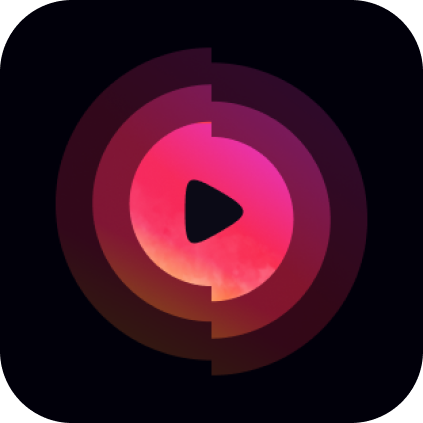
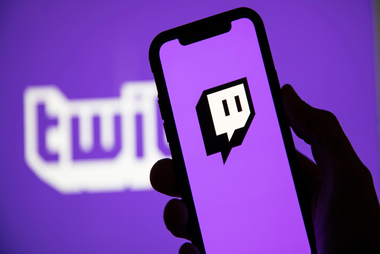
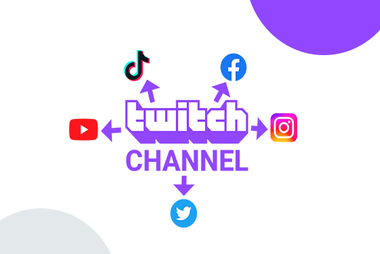
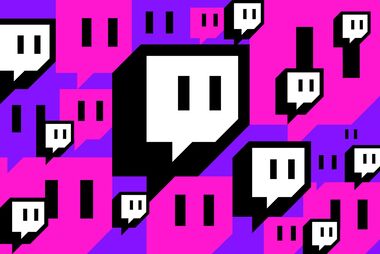

Recent Comments