In today’s digital world, live streaming is a fantastic way to connect with your audience in real-time. There are so many great platforms out there, but YouTube is definitely one of the best for live content creators. It offers a huge reach and lots of ways to engage with your audience. In this easy-to-follow guide, we’ll walk you through how to go live on YouTube and everything you need to know to get started on your live streaming journey.
Part 1. What is YouTube Live?
YouTube Live is a feature on YouTube that allows users to broadcast live video content to their audience in real-time. It enables creators to engage with their viewers through live chat, polls, and other interactive features while streaming. YouTube Live streams can cover a wide range of content, from live events and concerts to gaming sessions and educational tutorials. It’s a way for creators to connect with their audience in a more immediate and interactive way, fostering community engagement and building stronger relationships with viewers.
YouTube Live features
1. Seamless Integration: YouTube Live seamlessly integrates with the existing YouTube platform, enabling creators to leverage their channel’s subscribers, playlists, and content library for live broadcasts.
2. Real-Time Engagement: YouTube Live fosters real-time engagement between creators and their audience through features such as live chat, polls, and audience Q&A sessions, creating an immersive and interactive viewing experience.
3. Monetization Opportunities: Creators can monetize their YouTube Live streams through various means, including ads, channel memberships, Super Chat, merchandise shelf, and live stream sponsorships, providing avenues for revenue generation and sustainability.
4. Advanced Analytics: YouTube Live provides creators with access to advanced analytics and insights, including viewer demographics, watch time, engagement metrics, and revenue performance, empowering creators to optimize their content and strategy.
5. Accessibility Features: YouTube Live prioritizes accessibility, offering features such as closed captions, automatic captions, and audio descriptions to make live streams more accessible to viewers with disabilities.
In essence, YouTube Live transcends the boundaries of traditional broadcasting, empowering creators to connect with their audience in real-time, foster meaningful engagement, and build vibrant communities around shared interests and passions.
Requirements to start a live stream on YouTube
To live stream on YouTube, you need to meet certain requirements:
1. YouTube Channel: You must have a YouTube channel. Creating one is free and straightforward.
2. Verification: Your channel needs to be verified. This typically involves confirming your phone number.
3. Minimum Subscriber Requirement (for Mobile Devices): To live stream from mobile devices, you need at least 1,000 subscribers.
4. Live Streaming Eligibility: To access live streaming features, your channel must be in good standing. This means no Community Guidelines strikes or copyright issues.
Once you’ve ticked all the boxes, you can start live streaming on YouTube through the YouTube website or the YouTube mobile app. If you’re not sure how to make a live stream on YouTube, we’ve got you covered with a detailed step-by-step guide.
Part 2. Detailed Steps on How to Do Live Stream on YouTube
In this section, we’ll break down the steps for live streaming on YouTube, providing clear instructions for both desktop and mobile devices, so you can confidently share your content with the world.
How to go on YouTube Live using PC
1. Visit youtube.com and log in to your account if you’re not already signed in.
2. Click on the camera icon located in the top toolbar, featuring a plus sign, and choose “Go live.”
3. Upon prompt, select the option for streaming “Right Now.” You’ll then be prompted to choose between using your “Built-in Webcam” or “Streaming Software.”
4. Next, provide a title and description for your livestream, and set your preferred privacy settings for broadcasting on YouTube.
5. Click on “Save” — your webcam will capture a thumbnail for the livestream at this stage, so ensure you’re ready.
6. Finally, click on “Go Live” to initiate the livestream.
How to live streaming on YouTube with mobile phone
1. Open the YouTube app and tap on the Create icon.
2. Select the “Go Live” option.
3. Provide a title for your stream and choose your preferred privacy setting.
4. Optionally, tap on “More Options” to include a description or access additional settings like live chat management, age restrictions, monetization, and promotions. Tap on “Show Less” to return.
5. Proceed to the next step to add a thumbnail.
6. Finally, tap on “Go Live” to commence your stream.
With these step-by-step instructions, you’ll be well-equipped to start live streaming on YouTube, whether you’re on a desktop computer or a mobile device.
Part 3. How to Stream Live on YouTube and Other Platforms Simultaneously
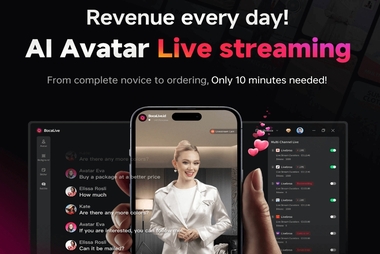
BocaLive elevates your live streaming experience to new heights. With this innovative tool, you can broadcast content without needing to appear on camera, thanks to its extensive library of lifelike AI avatars proficient in over 29 languages. Additionally, BocaLive enables simultaneous streaming across various platforms such as TikTok, Twitch, and YouTube. This robust AI-powered streaming solution not only reduces costs significantly but also expands your audience reach. Let’s explore the remarkable features of BocaLive!
Highlight features of BocaLive:
- Ultra-realistic 100+ AI avatars: Experience uninterrupted live streaming with over 100 AI avatars, ensuring seamless interaction with your audience. Discover a range of dynamic live room templates that empower your AI avatar to engage with viewers authentically.
- Multi-platform real-time livestream: Stream simultaneously across 6 platforms in real-time, managing multiple live broadcasts from a single computer. Streamline your operations and require fewer resources to effectively manage your live streams.
- AI-generated script: Effortlessly generate captivating scripts in seconds by simply inputting product links. Bid farewell to the challenges of content creation as product details are automatically extracted, streamlining the process for you.
- 29+ Language dubbings: Break through language barriers effortlessly with dubbing available in over 29 languages, enabling you to connect with a global audience. Expand your reach and foster connections with viewers worldwide.
Part 4. Tips for YouTube Live Stream Success
1. Plan Your Content: Outline your stream’s topic, structure, and key points in advance to keep your content engaging and organized.
2. Promote Your Stream: Share announcements on your social media channels, email newsletters, and YouTube community tab to attract viewers to your live stream.
3. Interact with Your Audience: Encourage viewers to participate by responding to comments, questions, and shoutouts during the stream. Engaging with your audience creates a sense of community and keeps viewers invested.
4. Test Your Equipment: Ensure your camera, microphone, and internet connection are all in working order before going live to prevent technical issues during the stream.
5. Use Visuals and Graphics: Incorporate overlays, graphics, and on-screen elements to enhance the visual appeal of your stream and reinforce your branding.
6. Collaborate with Others: Invite guests or collaborators to join your stream for interviews, discussions, or co-hosted events to add variety and attract new viewers.
7. Promote Interaction: Use polls, Q&A sessions, and interactive features like Super Chat to encourage viewer participation and foster a sense of community.
8. Monitor Analytics: Keep an eye on viewer metrics and engagement analytics during and after your stream to understand what resonates with your audience and improve future streams.
9. Schedule Regular Streams: Establish a consistent streaming schedule to build anticipation and attract recurring viewers to your channel.
By incorporating these tips into your YouTube Live streams, you can create engaging and memorable experiences for your audience while growing your channel and community.
Summary
This guide provides a comprehensive overview of live streaming on YouTube, including features, tips, and tutorials on how to go live on YouTube. For the best live streaming experience, we highly recommend BocaLive. This powerful tool allows creators to easily connect with a global audience.
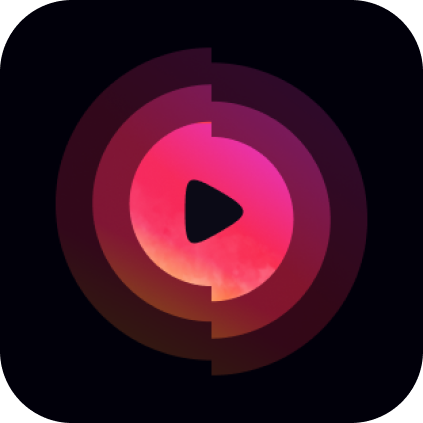

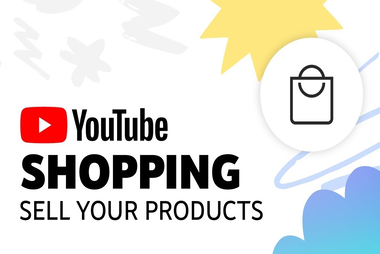
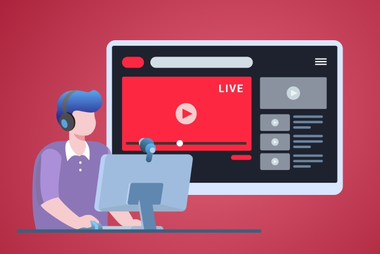
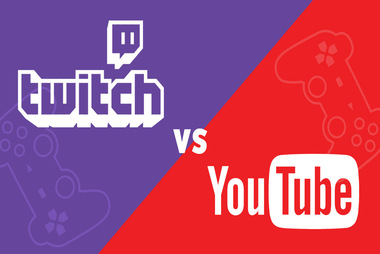
Recent Comments